By default, Windows 7 ships with a number of pre-configured “Libraries” that exist on a per-uses basis. Each user has their own set of Libraries and each of those Libraries includes both a public folder and private folder intended as storage for file types based on the name of the Library.
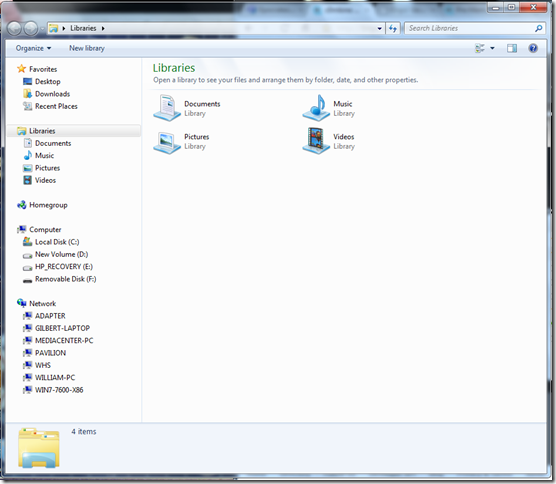
Users of Media Center and Windows Home Server’s “TV Archive” plug-in may notice that there’s a second type of Library that exists on a system-wide basis instead of a per-user basis. So far, the only “Public Library” that exists by default is for “Recorded TV”. However, Public Libraries don’t appear in a user’s list of Libraries and the Recorded TV Library is only visible in Explorer after a user has configured a TV Tuner from within Media Center.
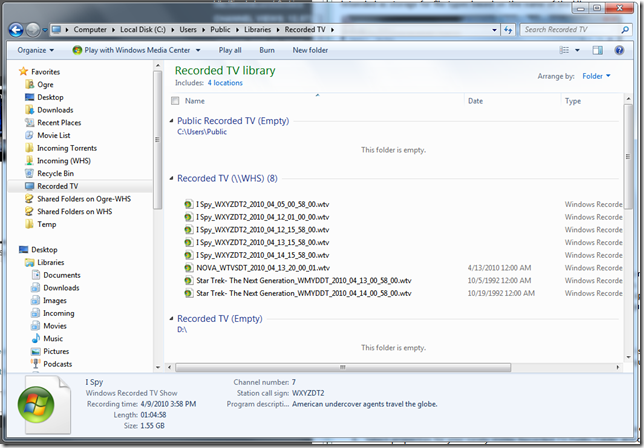
This behavior makes sense for networks where only a Windows Home Server is used for storing Recorded TV, however in this age of home networks and multiple PC’s, Recorded TV is frequently stored on multiple machines and/or multiple folders on those machines.
Fortunately, there’s a fairly easy solution:
- From Windows Explorer, navigate to: C:\Users\Public\Libraries
- Create a shortcut for the “Recorded TV” Library in that folder
- Move the new shortcut to a location easily accessible from Explorer (such as Favorites)
- Select properties for your newly visible Recorded TV Public Folder and configure as desired
This solution will allow you to configure the built-in Recorded TV from within Windows Explorer on machines that don’t have a tuner card installed.
Thanks to Ed Bott for tuning me into the location of system-wide Libraries.